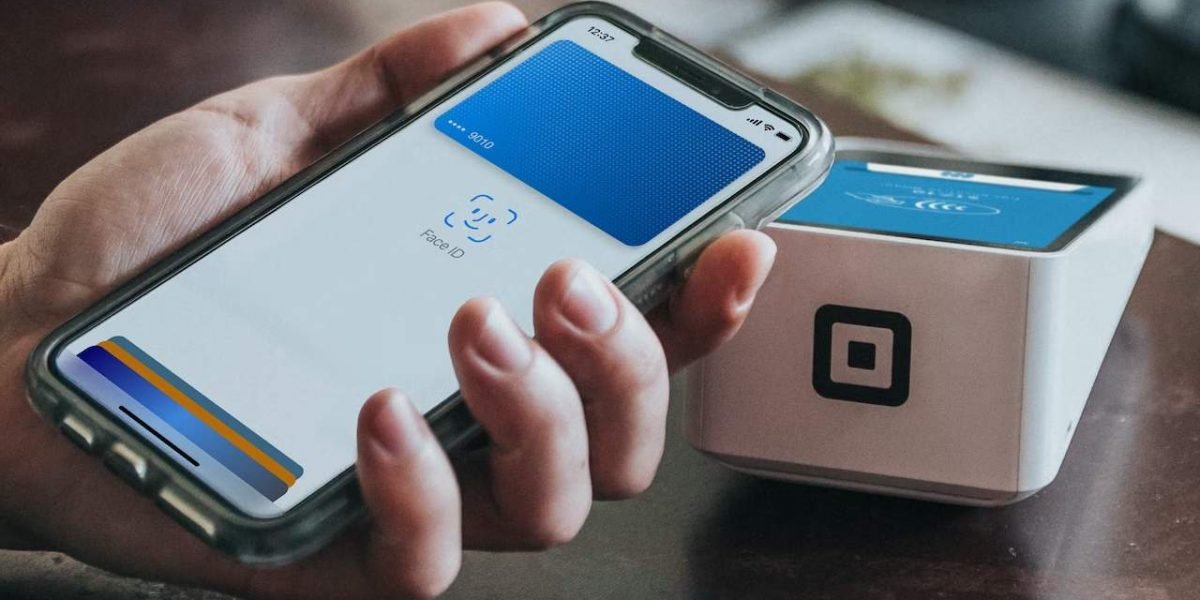Apple Pay is a mobile contactless payment solution that allows users to make payments in person, in iOS apps, and on the web. It is supported on iPhone, Apple Watch, iPad, and Mac. With the cards stored in the Apple Wallet app on iPhone, you can use Apple Pay for secure, contactless payments in stores, restaurants, and more.
In this guide, we show you how to setup and use Apple Pay and answer some frequently asked questions.
Where can I use Apple Pay?
You can use Apple Pay anywhere you see Apple Pay payment symbols, indicating they accept contactless payments. If you see the contactless Apple Pay symbol at checkout either offline or online, they will accept Apple Pay. It’s supported by thousands of stores and restaurants in UAE and worldwide.
Which banks in UAE support Apple Pay?
Apple Pay supports most credit and debit cards providers including Visa and MasterCard. Major banks now support Apple Pay. Here is a list of all the Apple Pay banks supported in UAE below:
- Abu Dhabi Commercial Bank
- Abu Dhabi Islamic Bank
- Ajman Bank
- Al Hilal Bank
- Arab Bank
- Citi Bank
- Commercial Bank of Dubai
- Dubai First
- Dubai Islamic Bank
- Emirates Islamic (Visa credit, debit and prepaid cards)
- Emirates NBD
- First Abu Dhabi Bank
- Habib Bank AG Zurich
- HSBC (Visa and Mastercard credit and debit cards)
- Majid Al Futtaim
- Mashreq
- Najm
- RAKBANK (Mastercard credit, debit, and prepaid cards)
- Sharjah Islamic Bank
- Standard Chartered Bank
- Tabby
- YAP Bank
How does Apple Pay work?
Apple Pay utilizes Near Field Communication (NFC) technology which is used for contactless payments and all recent Apple devices come with this technology.
How to set up Apple Pay?
To start using Apple Pay, you need to setup Apple Wallet app on your iPhone or iPad, which is required to store your card details.
On your iPhone, open Wallet. If you are using and iPad, go to Settings, Wallet and Apple Pay. Tap Add Credit or Debit Card or the plus icon in the top right corner and hit “Continue”.
You can then use your device camera to capture your credit or debit card details. And fill in any additional information required.
After the bank verifies your information, you may be asked to provide additional verification in the form of text message with an OTP or in rare cases, a phone call.
Once your credit or debit card is verified, you can start using Apple Pay to make contactless purchases.
How to make payments with Apple Pay?
Make payments with your default card on an iPhone with Face ID
- Double-click the side button
- When your default card appears, glance at iPhone to authenticate with Face ID, or enter your passcode
- Hold the top of your iPhone near the card reader until you see Done and a checkmark on the screen
Make payments with your default card on an iPhone with Touch ID
- Rest your finger on Touch ID.
- Hold the top of your iPhone near the card reader until you see Done and a checkmark on the screen.
Make payments with a different card
- When your default card appears, tap it, then choose another card.
- Authenticate with Face ID, Touch ID, or your passcode.
- Hold the top of your iPhone near the card reader until you see Done and a checkmark on the screen.

Other Frequently asked questions
Is Apple Pay secure?
Yes. Apple says it does not save transaction information or card numbers on its system, though most recent purchases are available in the Wallet app. Apple Pay has a tokenised infrastructure, which makes card payments secure by creating a number or token that replaces actual card details.
This unique Virtual Card or Device Account Number for each card are encrypted and securely stored in Secure Element, an industry-standard, certified chip for electronic payments.
When a payment is initiated, the unique token is passed to the merchant for authentication. The retailer or merchant never has direct access to actual card details.
Why should I use Apple Pay?
Apple Pay offers a simple and a secure payment experience that is quicker than searching for plastic cards or cash. Additionally, Apple Pay adds extra layers of security to payment information that cannot be offered physical payment methods.
How to set or change the default card?
The first registered card will be set as the default card in Apple Pay. If there are multiple cards and you wish to change the default card, follow any of the 2 options below:
Option 1:
- Open Wallet
- Touch and hold your finger on the card that you want to make the default.
- Drag the card to the front of the cards in the Apple Pay section to make it default
Option 2:
- Go to Settings > Wallet & Apple Pay.
- Tap ‘Default Card’.
- Choose a new card.
How do I select the card I want to use with Apple Pay?
Your default payment card is set to the first card you add to Apple Pay and will remain default unless you change it.
To change the default payment card:
- Tap the card to see the stack of cards which you have added in your Wallet.
- Tap the card you want to use for payment and authorize the transaction using Face ID or Touch ID.
- You can also touch and hold to drag the desired card to the front of the wallet, which will then become the default and will be automatically selected when you use Apple Pay.
Is internet connection required to use Apple Pay?
Internet connection is not required while making payments using Apple Pay as the payments are securely processed through Near Field Communication (NFC) technology to communicate with the terminal.
However, Internet connection is required at the time of adding the card in the Wallet.
Can I use Wi-Fi for Apple Pay card registration?
Yes. But for the best experience, the device should have a SIM card installed.
Can I use Apple Pay for online payments?
You can use Apple Pay to make purchases in apps and on the web in Safari wherever you see the Apple Pay button.
Are there payments transaction limits using Apple Pay?
The current available limit of the credit card or current available balance in current/savings account (for debit cards) can be used for payments.
What is a Virtual Card Number?
For enhanced security, your original (actual) 16-digit credit card or debit card number will never be stored on your device nor in iCloud.
During registration of card, your actual card number which you enter will be replaced by a unique Digital Account Number (also called as Virtual Card Number) which will be issued by Visa or MasterCard.
This Virtual Card Number will then be stored in the device and will be transmitted to the card terminal every time you pay for purchases.