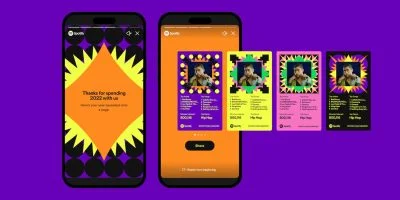What will you do if you lose your phone which has WhatsApp in it? You will fret, faint and maybe fall. Not only because you lost your dear phone but the mere thought of losing all your data will panic you. From sending a sweet good morning text to your lover to recording essential documents, WhatsApp is a coffer of intimate and individual information. Without further ado, let’s see how to back up your WhatsApp chats on Android and iPhone.
How To Back up WhatsApp Chats on Android Device?
Is your phone Android? Then the big news is that your WhatsApp might have been preset to back up data to Google Drive even when you don’t notice it. The back up happens in the background at specific time intervals. On the contrary, if your Android hasn’t automatically defaulted to back up WhatsApp data to Google Drive, you have to set it up manually. Here is how you do it.
- Open WhatsApp.
- Tap on the three-dot icon at the top right.
- Go to Settings>chats>chat backup.
- Tap on the pop-up “Backup to Google Drive”
- Select any backup frequency from the drop-down list. (Do not opt “Never”)
- Pick the Google account to which you want to back up your WhatsApp chat history. (If it is an account not connected to your device, tap “Add account” to enter the login credentials.
From the two options (WiFi and cellular network), click on Back up to choose what kind of network you prefer for the backups. Kindly note that backing up your files using a cellular network may result in additional data charges from your ISP.
How To Back up Data to Android Local Storage?
It is indeed safe to back up WhatsApp data to Google Drive. The drawback of doing so is that your data will not be encrypted. This means you will not be able to locate the back up in your phone’s internal storage. Sometimes, these backup files are stored in the SD Card of your phone. If you want to manually backup your WhatsApp data to your Android phone’s internal storage, here is how to do it.
- Open WhatsApp.
- Tap on the Three-dot icon.
- Select Settings>chats>chat backup>backup to Google Drive.
- Select “Never” from the pop-up.
- Tap on the backup button to start the backup to your phone’s internal storage.
How To Back up WhatsApp Chats On iOS?
Back up to iCloud
If you want to back up your iPhone completely, you can do it through iCloud. You can do this directly from WhatsApp on your iPhone, iPad or iPod Touch. Another prerequisite is that there should be at least 2.05 times the size of the WhatsApp backup in free space in both your iCloud account and on your iPhone to implement the feature. Here is the step-by-step guide on how to back up your WhatsApp data to iCloud.
- Open WhatsApp.
- Tap Settings > Chats > Chat Backup > Backup Now.
On the “Chat Backup” page, you have some key options for your WhatsApp back up. These options help you decide on the frequency of back up, to include videos or not and to enable End-to-end Encrypted back up. By backing up WhatsApp through iCloud, you will be entitled to get a backup of all WhatsApp chats and media. The drawback is that you will not be able to view chats within the back up and choose which chats to back up. This will take a lion’s share of the iCloud account. You may have to pay if you want an upgrade.
Back up with iTunes or Finder
For those whose iCloud storage is already full, you can choose backup with iTunes or Finder. The finder is recommended on macOS Catalina. Follow the steps to back up your WhatsApp messages with iTunes or Finder.
- Connect your iPhone to your computer.
- Open iTunes/Finder.
- Select your device.
- Select “This computer” as the destination on the PC, or “Back up all the data on your iPhone to this Mac”.
- Click “Back Up Now”.
By backing up via iTunes or Finder, you will get a full device backup including all WhatsApp chats and media. The drawback is that you will not be able to view chats within the backup and choose which chats to back up.