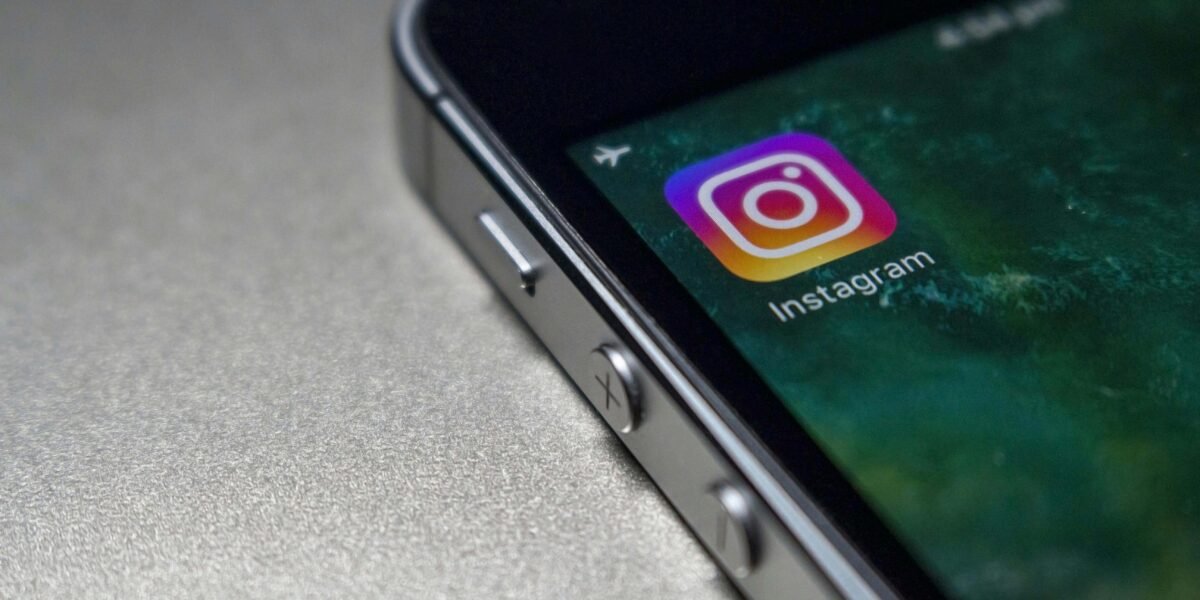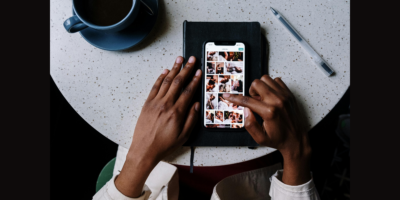Some of you would love to take a long detox from social media including Instagram. Some of you would like to change how your Instagram looks. It’s then you might think of archiving or deleting your Instagram posts. Here’s how to archive or delete Instagram posts.
Archiving your Instagram posts in bulk
If you are hesitant to delete your memories from Instagram, you can archive them. To archive your Instagram posts is to hide them from your profile. This feature allows you to revisit the old moments whenever you wish to. You can unarchive them too.
It is tedious to archive posts one by one. No worries. You can archive all Instagram posts in one fell swoop. Follow these steps for mass archiving your Instagram posts.
Go to your Profile. Click on the three-bar icon at the top right-hand corner. Tap on ‘Your Activity’. Click ‘Posts’ from the options. Click on ‘Select’ at the top and pick the posts you want to hide. Tap on the ‘Archive’ button appearing on the bottom left.
If you want to restore the archived posts you have to locate them first. Here’s how you can unarchive Instagram posts.
Go to your profile. Tap the three lines or the hamburger menu in the upper right-hand corner. Select “Archive” from the drop-down menu. Click on the drop-down menu at the top of the screen which reads “Stories archive,” “Post archive” or “Live archive,” depending on which of these sections you last archived. Select the archive you wish to view.
How to delete Instagram posts?
If you want to delete the Instagram posts permanently, you can click on the ‘Delete’ button instead of the ‘Archive’.
- Go to Profile.
- Click on the three-bar icon.
- Tap on ‘Your Activity’.
- Click ‘Posts’ from the options.
- Click on ‘Select’ at the top.
- Choose the posts you want to delete.
- Tap on the ‘Delete’ button appearing on the bottom right.
Please note that these features are not available on Instagram web version, and you cannot archive or delete Instagram posts on a desktop.