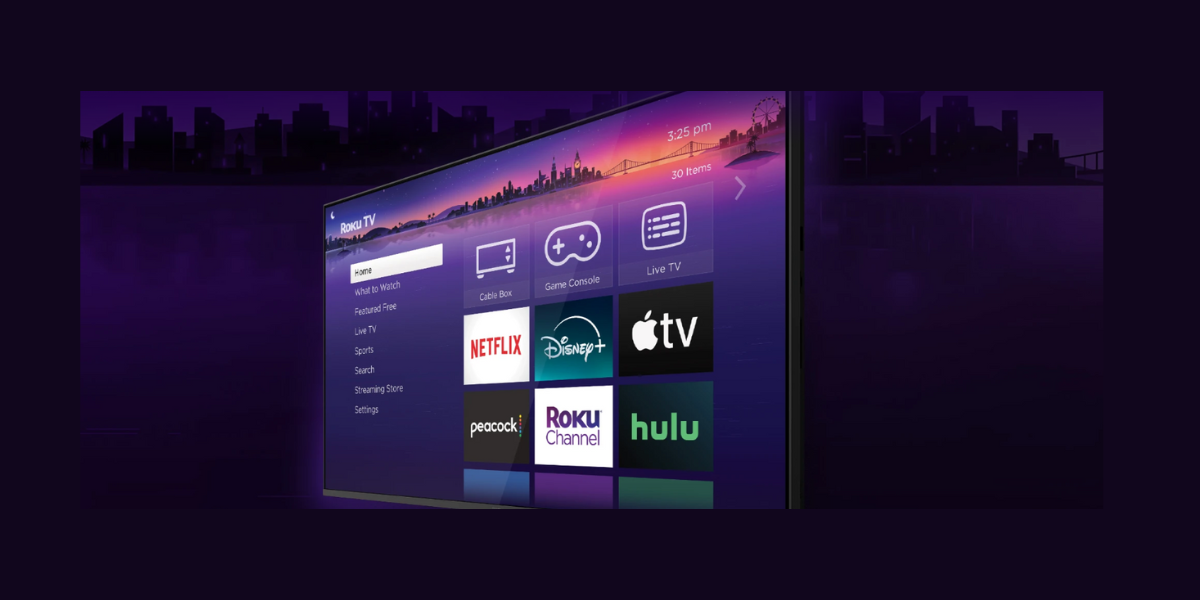Roku is known for its user-friendly interface across smart TVs, streaming players and services. Of the many services it provides, secret screens make Roku a rockstar among its rivals. Hearing this for the first time? We have a complete and handy guide on how to access Roku’s secret screens. Let’s read on and check them out.
The spring is getting near and everyone is eager for the new Roku Pro Series TV. We feel this is the right time to share our valuable insights to help you navigate through the different Roku secret screens. Please note that the prerequisite for accessing the Roku secret screens is having a Roku remote. Before we start, get familiar with the buttons on your Roku remote.
We are beginning with the Secret HDMI Menu. The Secret HDMI Menu is nothing but a reference information on your Roku’s HDMI connection. It also gives a quick look at the types of resolutions and refresh rates available. You can also see the model number and the kind of television you have.
How to access the Roku’s secret HDMI Menu?
- Find the Home button on your remote.
- Tap the Home button five times.
- Tap on Down > Left > Up > Up > Up.
Next comes the code to the Secret Wireless Menu. This can be used to know about your Roku’s wireless connection performance, particularly its speed.
How to access Roku’s Secret Wireless Menu?
- Press the Home button on the remote five times.
- Then in no time, tap Up > Down > Up > Down > Up.
If you wish to have more control over scrollable ads and screenshot output formats, this secret is for you. The Secret Ads & Screenshots Menu (Secret Screen 2) helps you with the display of images on-screen.
How to access Roku’s Secret Ads and Screenshots Menu?
- Press the Home button on your remote five times.
- Tap Up > Right > Down > Left > Up.
This menu can also be used to auto-pair the gaming controllers.
The Secret Developers Menu is exclusively for app developers. With access to this menu, the developers can test their apps on Roku devices (it will remain a top secret before you make the apps public).
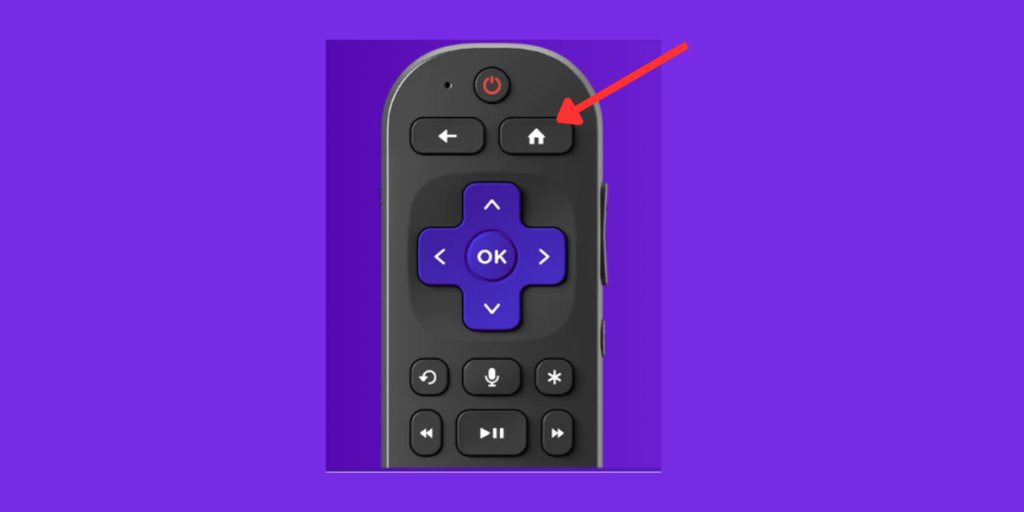
How to access Roku’s Secret Developers Menu?
- Tap the Home button, this time but only three times.
- Tap the Up button twice.
- Tap Right > Left > Right > Left > Right. (Yes, you are marching towards the secret developers menu!)
Secret Channel Info Menu is where you can find which app versions you have on your Roku streaming device. It also helps you know the apps that are updated.
How to access Roku’s Secret Channel Info Menu?
- Tap the Home button on your remote three times.
- Tap the Up button two times.
- Press Left > Right > Left > Right > Left.
If you are a keen learner who wants to know more about your Roku device, you can barge into the Secret Platform Menu. You will get all the necessary real-time details about the system data, wireless connection and remote battery.
How to access the Secret Platform Menu?
- Tap the Home button five times.
- Press Fast Forward > Play/Pause > Rewind > Play/Pause > Fast Forward.
If you are too lazy to go to your settings and restart your Roku device, you can use this secret code. Let’s call it the Secret Reboot Code. Here are the prompts for rebooting your Roku device.
- Press the Home button five times.
- Click on Up > Rewind > Rewind > Fast Forward > Fast Forward.
Looking for how to set up a new connection on Roku? Do not fret for you can access the Secret Network Menu. The Secret Network Menu also helps you keep an eye on your Internet connection. It shows the IP address and reach solutions to save your bandwidth.
How to access the Secret Network Menu?
- Tap the Home button on the remote five times.
- Then, tap Right > Left > Right > Left > Right.
Now that you know these secret codes, we hope you enjoy your Roku time better. Stay tuned to learn more tech secrets from our step-to-step guides. Happy streaming!
Read More: How to Easily Turn Any Appliance into a Smart Device with a Smart Plug?