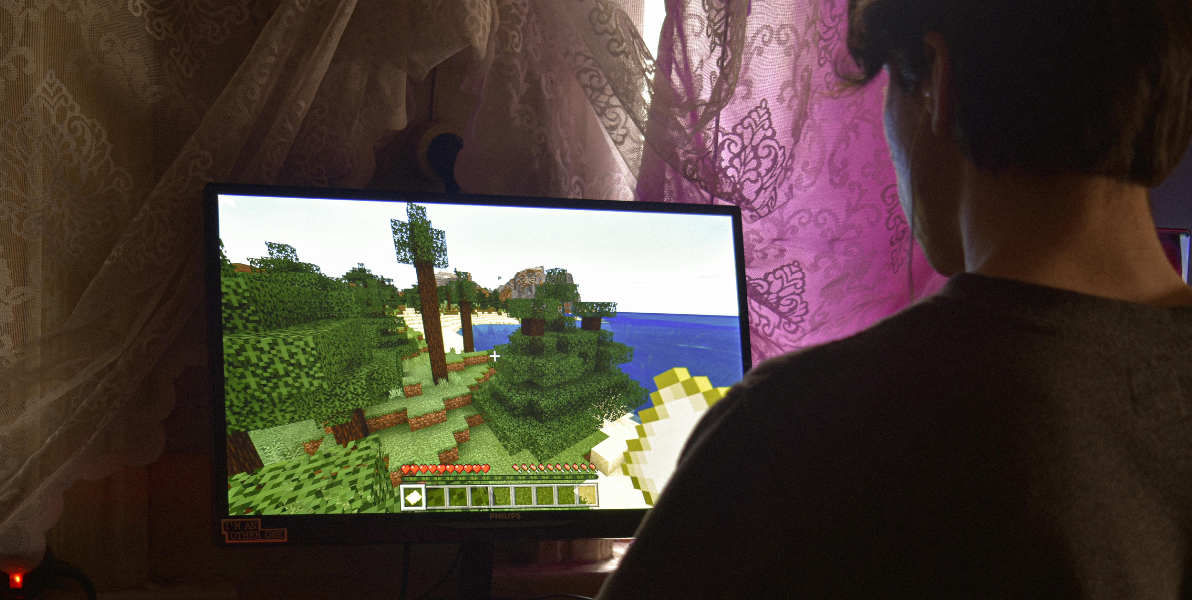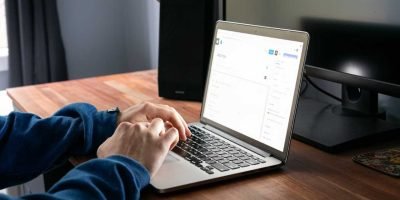Are you a gamer looking for ways to improve the gaming performance on your laptop? Leave it to us. We are here with the best 10 hacks to improve the gaming performance of your laptop. Unlike desktops, laptops have limited upgrade options. This makes things a Catch-22 for laptop lovers adding an extra burden on them to optimize their devices for gaming. Well, that is why we thought of lending you the top ten tips to fuel your laptop’s gaming performance. Here you go!
Start by cleaning
The best, easiest, economical, non-technical way to improve your laptop’s gaming performance is to clean it. It may sound easy-peasy but cleaning a laptop is not as easy as ABC! You should dedicate your time and effort to cleaning your laptop. Much better if you do it daily as you use it every day. You should dust in between every key because the dust clutching onto them will reduce the airflow. This will heat your laptop and slow down the processor affecting the overall speed. So, clean it up!
Improve gaming performance in laptop by plugging in
Let us tell you another secret for improving your laptop’s gaming performance. Plug in the laptop. It is as simple as that. While you are gaming, plug it in. We say this because some laptops tend to throttle performance. Some refuse to activate the discrete GPU without the charger plugged in. Also, the performance on the charger is notably more powerful than on battery power. This will give you a lag-free gaming experience. Why wait, when you can plug in?
Surface is important
You play video games and online games when you want to sit and relax. You might slouch on your couch. You may keep the laptop on your bed or beanbag. But how many of you know that it would slow down your laptop’s gaming performance? Just like you feel a little cozy, your laptop also becomes a bit lazy. This happens because when you place your device on a cushiony surface, the vents are blocked. The blockage of vents results in building heat within your laptop as it has no way to scoot. So, be mindful to keep the laptop always on a regular and stiff surface.

Improve gaming performance in laptop by speeding up fans
An effective way to tackle the heat within the device is to keep your laptop fan running at maximum speed. While doing so, your laptop fans will achieve their maximum rotations per minute (RPM) and cool down your device. This ensures fast performance. You can also turn on turbo boost if it’s allowed.
Adjust Power Settings
Some gaming laptops have their power settings automatic, while some require a manual adjustment. For this, check your Windows power settings in Windows
- Click Start > Settings or WIN + 1.
- Go to System > Power and Sleep> Additional power settings.
- Select High performance.
- Click Change plan settings > Change advanced power settings.
- Confirm the power settings are set to the optimum levels.
Close Background Apps
If you are running Windows 10 or 11, make sure all other apps are closed. Now, look at the System Tray. This is where all the apps running in the background are listed. Right-click each icon and close it. Also, be alert not to close any app relevant to your game experience like the graphics card management app.
Check Network Speed
This tip is for those who play games online. Your gaming performance greatly depends on your internet connection speed. If you find lag even after system updates, go for a wired Ethernet connection to the router. You can also choose a router for gaming which will allow your network to prioritize gaming data over other traffic.
Change NVIDIA Settings
Consider changing the power management settings if your laptop has an NVIDIA GPU. You can do this in the NVIDIA control panel by switching it from power-saving mode to Prefer maximum performance. Experience the best frames per second (FPS) output from your NVIDIA graphics card.
Improve gaming performance in laptop by turning off Vsync
Vsync can fix screen tearing. But if you don’t experience a screen tear, it is advisable to turn off Vsync. When you turn on this feature, it will result in restricting the maximum FPS you get while gaming. This can cause a potential lag in gameplay and input. Therefore, turn off Vsync unless there is a screen tear.
Turn On Windows Game Mode
Here comes our last hack to improve your gaming laptop’s performance. As we all know, Windows 10 and the newer versions are equipped with an Xbox app. The Xbox app includes features of screen recording, streaming and Game Mode. All you need is to optimize your laptop for gaming. For this, you have to activate the Game Bar and Game Mode.
- Click Start > Settings or WIN+I.
- Click Gaming > Xbox Game Bar.
- Switch to On IMAGE.
- Select Game Mode in the left-hand pane.
- Switch to On.
- Close to finish.
- If you want to check the Xbox panel, you can press WIN + G.
You can also try improving your laptop gaming performance by managing the automatic updates, running games by updating Steam, optimizing for gaming by updating DirectX and updating Drivers. Most of these tips apply to Windows laptops. Some can work on used macOS and Linux systems as well. Wishing you a happy gaming experience.