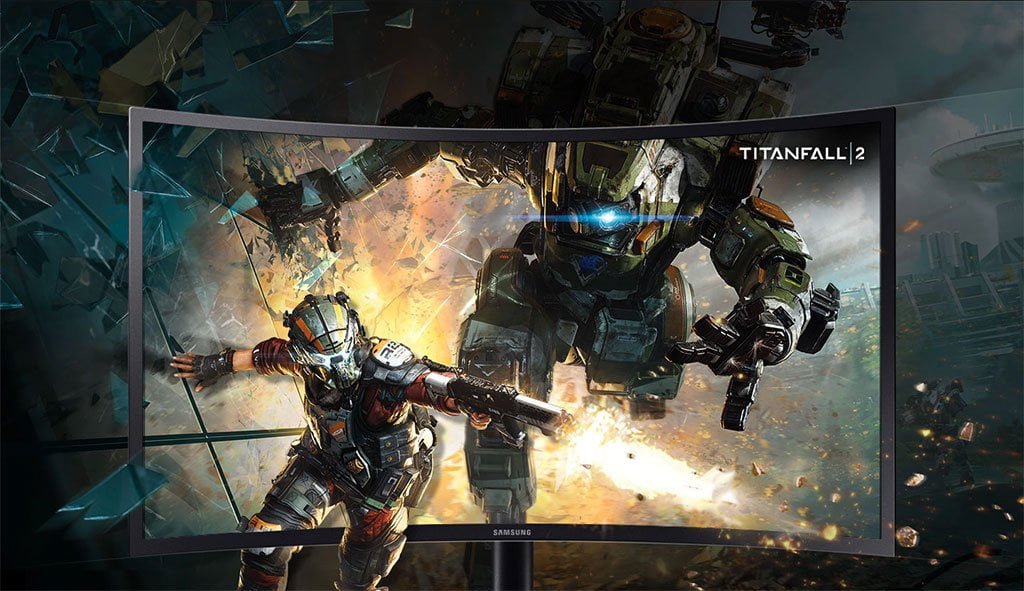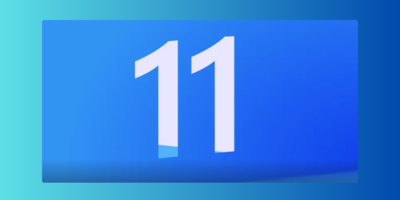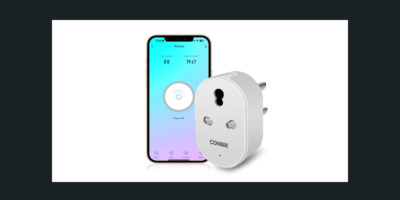If you have bought a pretty beefy monitor boasting 144Hz frames or more, ever wondered to yourself if the cost really matches the difference in performance?
You want to get the most out of your monitor to experience those quick frame rates but not quite sure if the monitor is performing to its capabilities? I personally have come across this myself and would like to say that on some cases its true, but here is a way to check and fix the problem.
Please note that you should use the HDMI 2.0 connection or the DisplayPort 1.2 connection to enable the best frame rate possible.
You need to optimise the graphics on your Nvidia or AMD graphics cards, which I will explain how to:
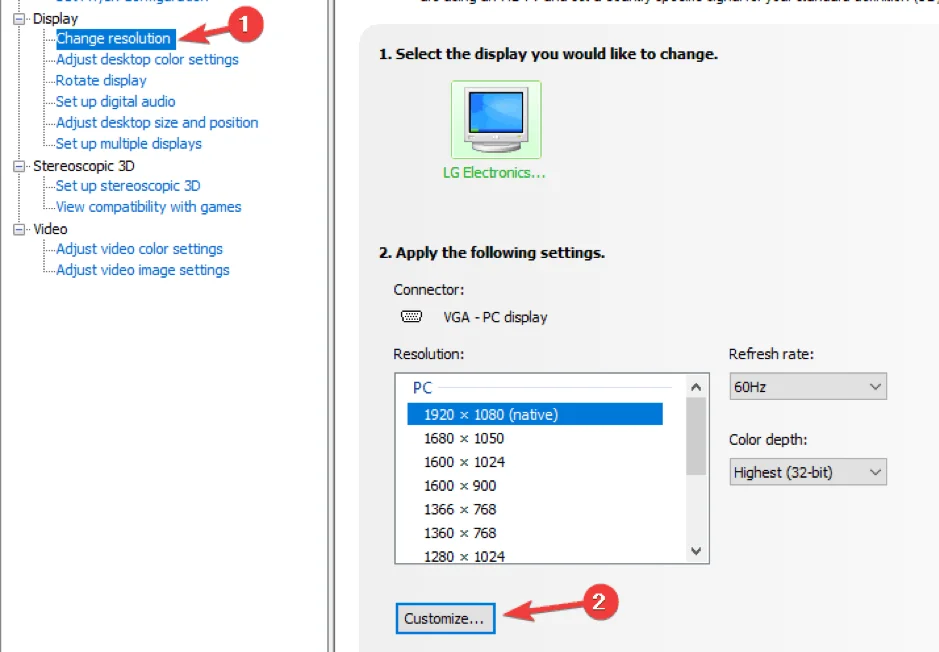
- Open the Nvidia driver menu
- Look for the ‘Change resolution tab’
- To the right of the resolution option is the ‘refresh rate’ option
- Click the down arrow and select the refresh rate according to your monitor
With AMD is not that difficult either:
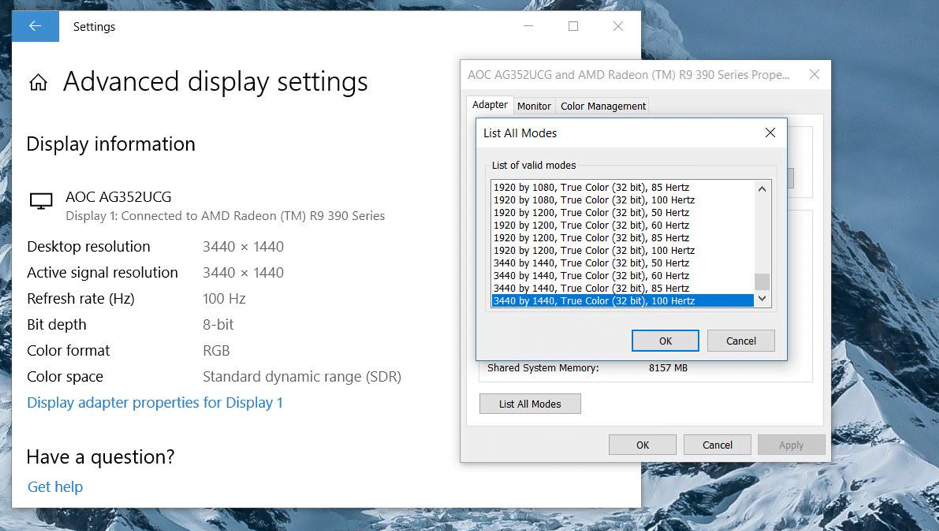
- Right lick on desktop window and look for ‘Display settings’ select it
- Then once selected look for ‘Display adapter properties’ select it
- Look for ‘List all modes’ below the adapter window
- Like Nvidia, look for the refresh rate that fits your monitor (144hz, 240Hz) and select it
Now enjoy smooth frame rates! Also note that with driver updates for both Nvidia and AMD, there is a chance the update can change your settings back to default.