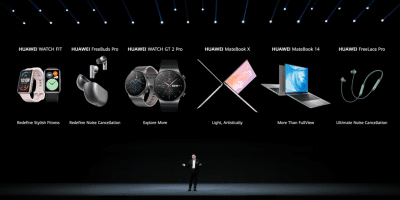You are out and amid something crucial. You are getting calls on your iPhone, but you can barely see the screen because of the unexpected dimming. Anyone will go nuts in such a circumstance. What if you can troubleshoot your iPhone screen dimming with a little patience? Let’s see how we can fix screen dimming on an iPhone.
How to stop screen dimming in iPhone?
Like in any smartphone, the first thing is to disable the Auto Brightness. By this, we mean taking sole manual control over the brightness of the screen and preventing your device from automatically adjusting screen brightness depending on ambient light conditions.
How to disable Auto Brightness?
Via Control Center
- Open the Control Center by swiping down from the upper-right screen corner or swiping up from the bottom edge.
- Drag the brightness slider (sun icon) up or down to adjust brightness.
Via Settings
- Go to Settings.
- Click on Display and Brightness
- Drag the slider to adjust.
Turning off the Auto Brightness
- Go to Settings.
- Tap Accessibility.
- Click on Display and Text Size.
- Scroll down and toggle off the Auto Brightness.
After disabling Auto Brightness, reboot your phone and check if the screen dimming is resolved. One thing to remember is that the higher you set the brightness, the higher the battery will drain.
Turning off Attention Aware Features
Attention Aware Features include iPhone features such as face recognition. Most of these features identify your Face ID and respond accordingly. If you are in a hurry and your face isn’t recognized, there is a chance that the screen stays dimmer. In that case, you can turn off Attention Aware Features.
- Go to Settings.
- Tap Face ID & Passcode.
- Enter the passcode if prompted.
- Toggle off the Attention Aware Features.
Another way to stop screen dimming in iPhones is to adjust the shifts, tones and modes.
Considering your eye protection, the Night Shift auto adjusts your display colours to warmer tones. There are two ways to set it off.
- Open the Control Center
- Tap on the sun icon to find the brightness control slider.
- From the three options at the bottom, toggle off the Night Shift.
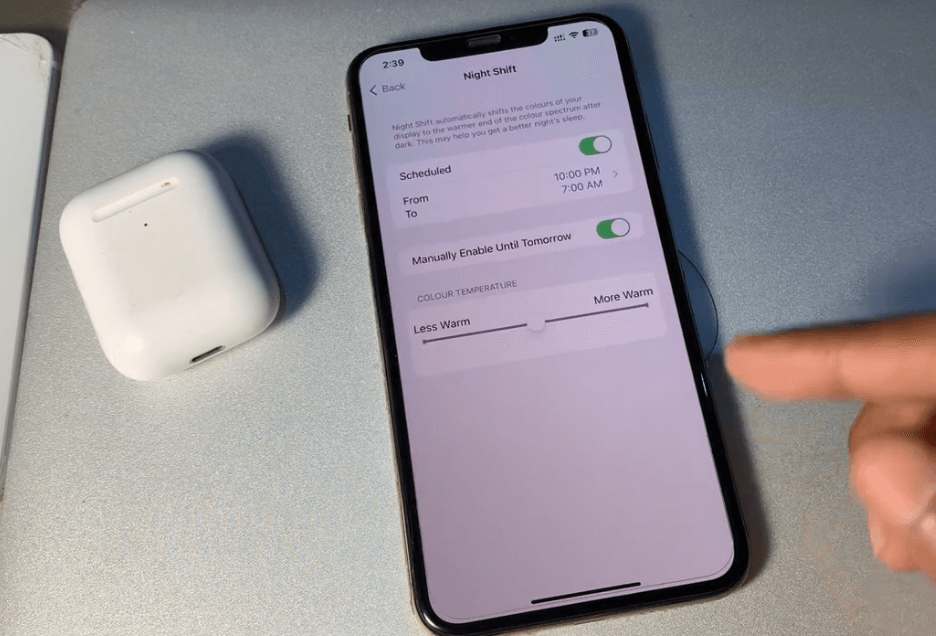
Via Settings
- Go to Settings.
- Tap Display & Brightness.
- Schedule the Night shift to on or off and also adjust the colour warmth.
True Tone is a feature that auto changes display colours and brightness to merge with the surroundings. Turn it off via the control center, as mentioned before, or via settings as given below.
- Settings
- Display & Brightness
- Toggle True Tone off.
You may be familiar with using light and dark colour themes on your iPhone. A lot of people prefer the dark color theme as it’s ideal for low-light environments. But in instances where you have to use your iPhone out under the scorching sun, it is better to disable the Dark mode.
- Open Settings
- Display & Brightness.
- Choose Light mode to disable Dark mode.
You can customize the Dark Mode schedule by tapping Automatic and then Options to either use a Sunset to Sunrise or Custom Schedule.